
Designer and co-owner of Go Media Jeff Finley released a video tutorial showcasing his step by step design process. You’ll learn the process for manipulation and compilation of photos for reference, secrets of illustration with a Wacom tablet, and techniques for adding color and texture to finalize the piece. Honestly, it's good to see and can be very helpful, because there may be tips and tricks that you may not know about.
You can save $20.00 off your purchase with the coupon code "blackbeauty". That's very useful since the price costs $49.99. To purchase Click here
Here is what will be shown in the video to create the image that is shown above.
Photo manipulation
-Setting up document
-Finding reference photos.
-Combining reference photos into cohesive composite reference.
-Aligning the anatomy of a reference skull to a stock photo.
-Using layer masks to clean up composite reference.
Illustration
Ideal brush settings for use with a Wacom.
Drawing the skull
-Roughing in main outlines.
-Adding illustrated hash lines and stipple dots to suggest shading.
-Knowing the difference between anatomy & illustration.
-See the entire skull drawn in real time.
-Drawing more realistic teeth.
-Interpreting detail from the dull areas of the reference photo.
-Adding texture with illustration techniques.
Drawing hair
-Creating your own style from insufficient reference material.
-“Chunking” areas of hair to frame the flow.
-Subdividing the chunks to fill in the hair.
-Controlling line density to suggest light & dark areas.
-Drawing hair like a twisting tube.
-Getting in the zone with the lines.
Adding type, texture, & color
Adding fill and texture
-Filling the linework with a background color.
-Adding “noise” with texture.
-Blending in the artwork to the background with layer masks.
-Creating noise textures with the “guess & check” method.
-Adding positive & negative noise to the foreground & background to add cohesion.
Adding type
-Combining faces, weights, sizes & kerning for the perfect type treatment.
-Using Photoshop’s align & distribute functions.
-Simulating ink bleed on the type.
-Adding color
-Experimenting with textures & layer blending modes.
-Applying the global vintage color treatment.
-Spot blurring to add visual interest.
-Adding grain & sharpness with the high pass filter.





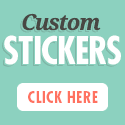
No comments:
Post a Comment